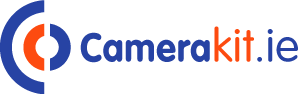Turn virtually any USB Type-C disk into a network storage drive with the Cloud Pod from Blackmagic Design. The Cloud Pod can host two USB Type-C drives using its two 5 Gb/s USB Type-C ports, then provides network access using its 10GbE RJ45 port, which lets you share media with up to 50 simultaneous users on your network. Furthermore, Dropbox Live Sync lets you distribute files globally and syncs to your Cloud Pod automatically, while an HDMI monitoring output lets you keep track of your Cloud Pod’s status, including a storage map, speed graphics, sync, active users, and power status. Compatible with Windows and Mac, the Cloud Pod lets you work with broadcast-quality video in DaVinci Resolve. When paired with the proper storage media, 12K raw workflows are supported. Included is a universal power supply with international adapters.
Designed for Film and Television
Portable and Quiet Design
DC Power
A 12 VDC power supply is included with Blackmagic Cloud Pod. All international AC voltages are supported so you can use it globally. Adapters for international power sockets are also included.
10G Ethernet
10G Ethernet allows high-speed computers to be connected. It’s fast, even when lots of users are connected, all at the same time. It’s perfect for connecting to the latest 10G Ethernet switches.
USB Type-C Connections
There are two USB Type-C ports so you can host two disks on each Blackmagic Cloud Pod. Connect any type of USB Type-C storage, such as mechanical or flash disks. USB Type-C is also used for settings and updates.
HDMI Monitor Output
The HDMI monitor output lets you see the status of your Cloud Pod in real time. Simply plug in a TV or monitor and you’ll be able to see a storage map, speed graphics, active users, and power status.
Live Sync to Dropbox
Add Cloud Service
Set Sync Folders
Set Sync Direction
Distribute Files Globally
Real-Time Monitoring
Usage Indicator
On the top left, you can see the storage capacity indicator. The number on the left is the space used and the number on the right is the total USB Type-C disk capacity connected to the Blackmagic Cloud Pod.
Customizable Name
You can give a custom name to the Blackmagic Cloud Pod so you can identify it on the monitor display and the utility software. To change the name, just use the Blackmagic Cloud Store utility.
Storage Map
The storage map display shows a view of the two USB Type-C disks. The memory is divided into segments with reads in cyan and writes in orange. The display will automatically adapt when disks are connected.
Cloud Sync Status
The cloud sync status shows each sync folder and its transfers to and from Dropbox. When new files appear in any sync folder, you can see the transfer status as they sync.
User Connections
You can see each of the connected users and the data transfers for each. However, this list will move down if you have more cloud sync folders, as the sync folder status is more important.
Cloud Pod Status
You also get hardware status on the lower left side of the display. This includes the cell size for the storage map and the status of the USB Type-C ports and each disk that is currently connected.
Speed Graphs
The lower part of the display has the data transfer speed graph. It shows recent read and write speeds for the 10G Ethernet connection. It’s great for diagnosing the Ethernet speed on the port.